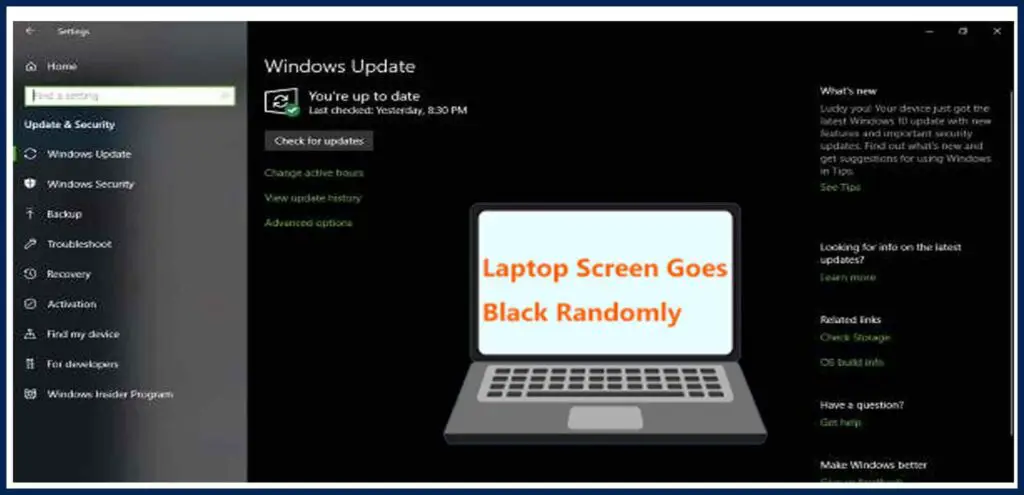Does your screen get darker or dim while playing your favorite games on window 10? Then it is not a huge problem and you are not alone.
Windows 10 is up to date and likely the best operating system among many other Microsoft OS. But, This specific version tends to be amusing. One of the examples is, Whenever you play games, Windows 10 screen gets darker. This is not a strange problem as it is common on Windows 7 and 8
But, why this problem happens always? Now, it occurs also in the new update of window 10. It has several reasons such as your monitor’s features
outdated drivers for your component and automatic brightness setting. To help out you with this problem Here is everything you should know about it. So read here for detailed information.
Why Window 10 Starts Dimming?
Your screen starts dimming and gets darker during playing games. while you have updated it recently. Then nothing is strange as it is a common problem.
There are many reasons for this problem. The main problems are, auto-dimming features, outdated drivers, power saver settings, and your GPU lost its color profile. Your screen dims when playing games on Windows 10 if your laptop has these features. Let’s explore these reasons in depth.
Automatic brightness adjustments:
If you are using a gaming laptop with a light sensor, Then it happens usually. Windows 10 try to equalize the light in the screen to your surrounding’s light. In this way, Windows 10 saves the battery of the best laptops.
Power Settings:
when you used an intensive application. while settings of window 10 on power-saving mode. the screen dims to adjust the brightness level
Graphics card settings:
If you are using a graphic card, then some games offend by showing the wrong colors, and the screen looks dim.
Window 10 drivers: Last but not least, You should check drivers. The screen dims while playing games on Windows 10 if the driver is not updated.
How do I stop the auto-dimming screen on Windows 10?
First of all, find out the real problem. Is it because of power settings, driver problem, or something other? Then make adjustments according to the culprit
1 Disable Adaptive brightness
To disable the power setting on window 10, Follow these steps.
Go to control panel> power options > change plan settings> Change advance power settings> Display> Enable adaptive features
Select OFF these settings, It will prevent screen dims when playing games on window 10.
2 Auto-dimming features
Auto-dimming features save energy on recently released monitors. Try to disable this feature manually. Every company has its own way of disabling so try to read the user manual on the computer.
3 Disable Windows 10 Game Bar and Night Mode
If you are using a graphic card like a Nivida graphics card and want to disable 2 settings, it might disrupt your GPU. It will act upon your GPU color profile and caused screen dims when playing games on window 10. To disable night light follow this
Right-click on desktop> Display settings> night light and off it
Second, disable the game bar and follow it
Window setting> gaming> Game bar on the left corner and off it
4 Update Display Drivers
If you want to make sure to prevent screen dims when playing games on Windows 10. Make sure you have installed the latest drivers on windows 10. If the driver is not updated, it might reduce performance. In this case, your screen starts dim or becomes darker, if you launched an intensive application. you can update drivers in many ways. You can use the windows update driver that’s already available in the windows 10 setting. Go to
Settings> Update and security> Update windows
You can update Windows 10 while using the device manager
5 Update GPU Drivers
To update GPU drivers, go to the GPU manufacturer website. find the latest driver, download, and install it. I will avoid screen dims when playing games on windows 10 and give a boost to performance.
Conclusion
All in all, we can say that the main problems of screen dim when playing games on windows 10 are outdated drivers and dimming features. You can fix them with ease by updating drivers and disable such features. Try all possibilities. surely, it will fix your issue.