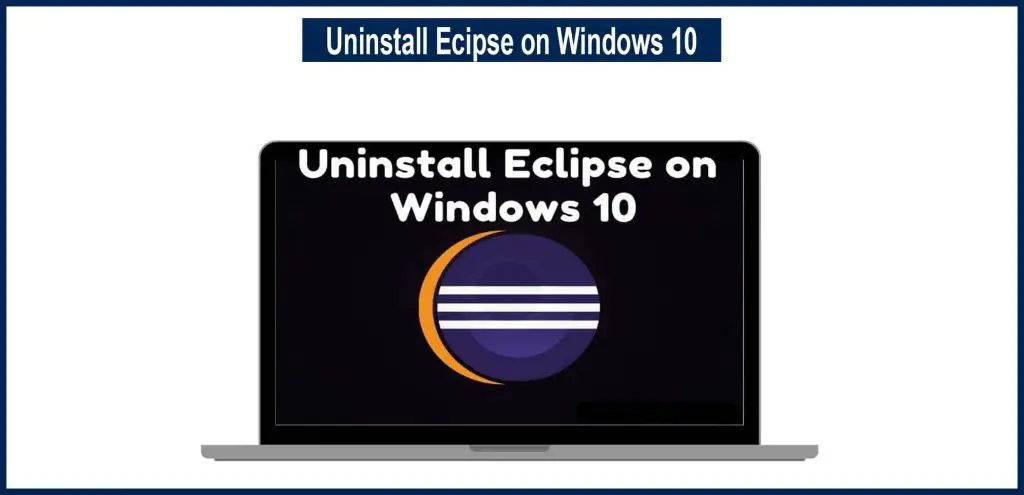Are you looking for a guide to get rid of eclipse? Here’s complete guide on how to uninstall eclipse on windows 10.
Without the proper procedure, your Eclipse software will be locked in a cycle of deleting and reappearing on the desktop. Following are some methods to uninstall eclipse on window 10.
Method 1 – Using the Eclipse Uninstaller Application
This is one of the simplest approaches available. All you need to do to totally uninstall the Eclipse software from your computer is download an application named Uninstaller. After you have downloaded Uninstaller, locate the Eclipse software’s roof file on the system. Once you’ve located it, right-click on it and select Delete. And you’re finished. This will completely delete the Eclipse software from your machine.
Method 2 – Using the Add or Remove Programs Option
You can completely erase the Eclipse software from memory by following the steps provided:
- Step 1: Search for Programs on your PC by pressing Windows + S. Look for the Uninstall a Program option on the list.
- Step 2: You will be presented with a list, from which you should select the Programs and Features option.
- Step 3: You will see a list of software that is installed on your computer under the Programs and Features tab.
- Step 4: You must locate the Eclipse program here.
- Step 5: Select Eclipse and then click the Uninstall option, and your eclipse will be uninstalled.
Method 3 – Using the System Restore Point
Another popular way to remove Eclipse software from your computer is to use this procedure. The process will become easier for you if you are aware of the system restore point. Following are the steps for removing eclipse using system restore point:
- Step 1: You must close all running applications on your computer in order to restore it to its previous operating state. Search for the Create Restore Point on your PC using the Windows + S key.
- Step 2: On the search list, look for the available options and select Create a Restore Point from there.
- Step 3: Now, select the restore point where you installed Eclipse on your machine by clicking the Next box.
- Step 4: Finish the process and you’ll be able to quickly return to the settings where Eclipse is installed on your PC.
- Step 5: Following that, you must confirm your restoration point. Before moving on to the next step, you must first validate the restoration point.
- Step 6: Here’s where you’ll find a message. This will state that once the restoration process has begun, you will be unable to stop it. You have successfully removed Eclipse from your computer.
Conclusion
These are the most effective methods to uninstall Eclipse on Windows 10. After you’ve finished using Eclipse, you can delete it using any of these methods.
FAQs
Q#1: Which Method is best for Uninstalling Eclipse on window 10?
Ans: The best way to uninstall Eclipse is to use the Uninstaller program. This approach removes all of the files associated with it.
Q#2: How can I uninstall Eclipse fully from my computer?
Ans: Delete all folders related to Eclipse, such as Program Files/Eclipse (or folders named Eclipse in your system’s program/binary folder), delete the workspace folder, the ones that end in. Eclipse, and then clean the disc using a program that checks if there is any remaining Eclipse program.
Alternatively, you can simply use a tool that can delete files, directories, and programmes from the hard drive..