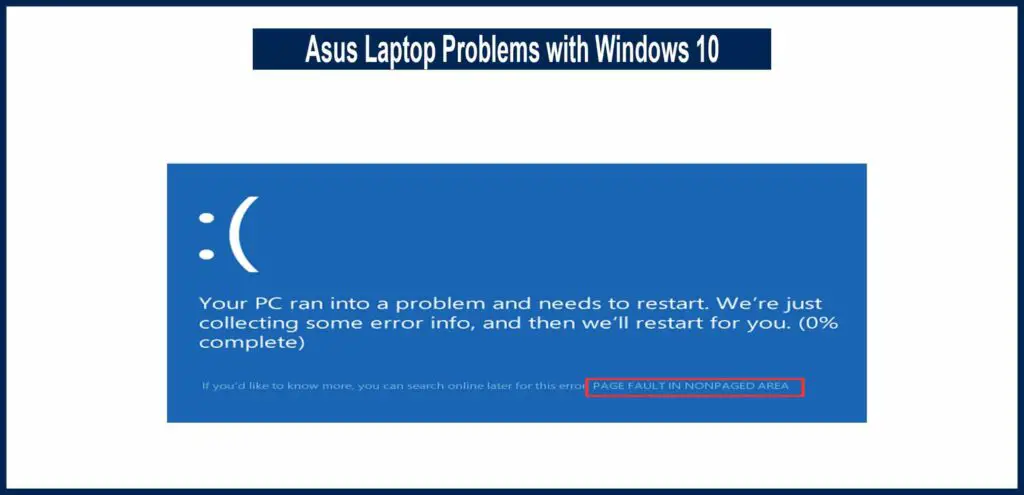Laptops are currently very powerful and portable devices that human beings have, but they can run into some serious problems causing the user pain in the head unless or until the problem is solved. Asus laptops are one of the very fine built laptops, but sometimes, they can also run into problems.
Asus Laptop Problems with window 10
In this discussion, we are discussing some of the Asus laptop problems with Windows 10 that a user may face sometimes. And we have also shared some easy steps to fix them.
1: Keyboard Problems
The hardware personnel on your best laptop for school is maybe causing the keyboard of your laptop to not work properly, and you would need to perform these steps to fix it.
- At first, you should check for the laptop’s battery and remove it
- Then put the battery back in and then restart your laptop to see if the keyboard works
- Then check for the connection in the USB port in case if it’s a USB keyboard
- Make sure the USB connection is working properly.
- You can unplug and re-plug the keyboard to reconnect. Or, you can simply plug the keyboard into another port and see if it works.
- Then you can check for the wireless adapter settings in case you are having a wireless keyboard and try to troubleshoot it.
Update Asus Keyboard Driver
There is a chance of the keyboard not working properly due to an outdated keyboard driver in your Asus laptop. The outdated driver usually causes a bug or a problem with the keys that may disturb your work routine, and you may not be able to use the keyboard properly.
There is always a risk of downloading the keyboard driver from the web for Asus laptop using the internet, due to which you may get to download the wrong driver. A wrong driver can mess with your system and cause several other issues. To save time and effort, you can make use of third-party apps like Driver Talent, which is a very reliable source to update keyboard drivers.
It scans for any faulty drivers installed on your Asus laptop and fixes them within no time. It also downloads the latest updated drivers for your hardware. The drivers that are downloaded are shared from official Asus servers, which means it is a trusted and reliable source.
2: ASUS Laptop Sound Issues
Another common Asus laptop problem with Windows 10 is the sound issue. This is common in this case, and there may be several reasons for that. We will discuss each solution, but there are two things that you can do first to see if the sound problem is fixed on your laptop with them.
- Be sure to check that the speakers and headphones don’t have any loose cables or the wrong input jack.
- Try to connect the speaker or headset to any other port on the system to see if the port was faulty. If there is still a problem, then go for other fixes.
Check Volume
Make sure that the volume is audible as sometimes the volume is set to be too low, and users can hear the sound without knowing about it. Sometimes it is mute, too, so check properly about the volume from the system tray by clicking the speaker option and adjusting the volume.
Update Sound Driver
The outdated sound driver is a basic problem for the sound not working on any Asus laptop. It is a commonly occurring problem that can be fixed by updating the sound driver. Try using a third-party tool like Driver Easy that automatically detects the sound driver on your system and updates it essentially or consider going to the official website and get the official driver downloaded to fix the problem.
Conclusion
This was a discussion about Asus laptop problems with Windows 10. The easy solutions to some common problems with Asus laptops have been shared. For more details, leave a reply in the comment box given below.
FAQ’s
Q#1: Is the Asus laptop reliable?
Ans: Asus laptops are reliable, and they deliver great performance. You just have to take enough care of them so that you don’t end up getting them broken. It’s hard to find repairs for these laptops.