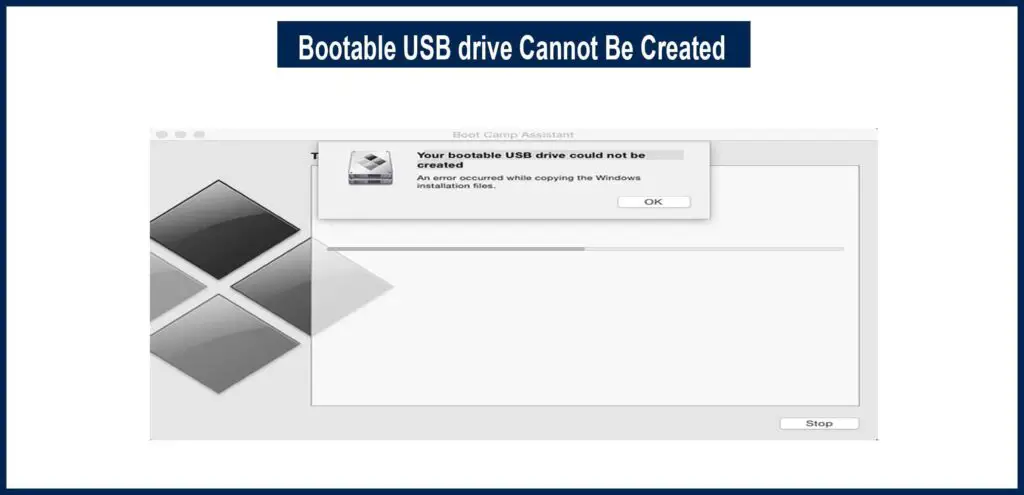“your bootable USB drive could not be created” is a common alert occurring in Mac computers during the installation of Windows. This issue can startup due to many reasons. Mac users have been facing this issue mostly when they are trying to install Windows on their desktop.
If you are a person who has been facing this technical issue, then there is a solution for such a problem. There are few ways that can fix this issue, and we have shared them below in the discussion; you can read further to know the solution.
Update macOS
There may be a problem which you see when you go to Disk Utility and check for your store where you have a lot of free storage available, but still, your Mac says that there Is no space available. This is because your Mac hasn’t received any updates, and you have to check for the latest updates from Apple’s website. Here you can get complete information about the best laptop for voice recognition software.
The error message which you get actually means that you do not have sufficient storage on your USB drive. It doesn’t mean that you’ve insufficient storage on your disk. You will need a 16 GB free space on the existing Window installer, and if you are having an issue with a USB drive that cannot be created, then you have to perform the below-mentioned solutions.
Create your USB installer
There is a simple fix for getting rid of the error that says Unable to create bootable USB, not enough space. You can set up to create a bootable USB drive manually, and you can follow the steps below in order to do that.
- You must have Windows 10 ISO file or document mounted on your system.
- Then you have to connect the USB drive and set the format as MBR/FAT32.
- Then you need to download BC6 drivers from the web on the Apple store and then copy those files into a USB drive.
- Then run the Windows 10 ISO file and copy the files it has into the USB drive.
- You can then create a FAT32 partition on your system from the Disk Utility.
- In the end, you can from your USB and then select FAT32 partition as your drive.
Install Updates for macOS
Sometimes this error Is caused because your OS is out of date and needs to be updated. You can update your OS by following these steps to get rid of this error.
- Go to Apple Settings Menu and select System Preferences.
- Then you can search for Software updates and click on the button that says Update now.
- Then wait for the updates to download on your Mac and install. This should fix the issue.
Conclusion
This was a short discussion on fixing the error. Bootable USB drive cannot be created. For more details, leave a comment in the box below.
FAQ’s
Q#1: Why is the bootable USB not booting?
Ans: If your USB isn’t booting, make sure that it is Bootable. Select your USB from the Boot Device list, or you can configure BIOS/UEFI to boot from USB.