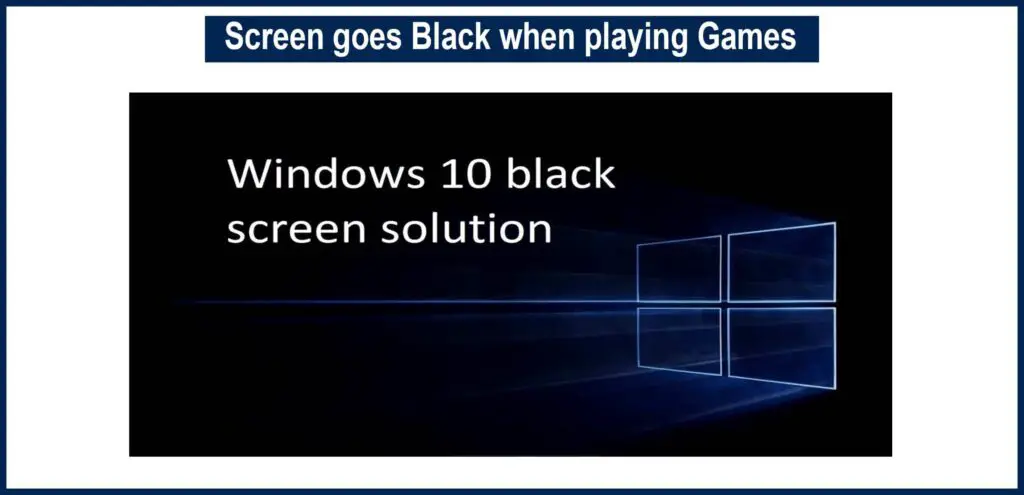One of the most common and annoying issues on Windows 10 that many users face is that they get a random black screen due to some disturbance with the software. This completely blinds your screen, and you don’t see any error messages to troubleshoot, or you can’t perform any task due to the dark black screen having nothing on it to display.
You never know what could be the reason behind this black screen. It can be due to a graphics driver or some other program that may be messing with your system. There can be compatibility problems as well with the best 11-inch laptops. But don’t worry as we have found solutions for this problem and we are going to share those fixes with you in easy steps.
Apply latest Windows 10 Updates
The first solution for such kind of problem is updating your Windows so that it can automatically fix some of the issues going on with your system.
- Open the Windows settings from your taskbar.
- Search for the Update & security option and then select Windows update.
- Click on the button “Check for Updates” to allow downloading of Windows update from the Microsoft server.
- Once done with updates, restart your system to apply them and see if the issue is fixed.
Update Display driver
If the above solution has not fixed the issue, then the black screen might be due to an outdated graphic driver that fails to run or display graphics. Check for corrupted graphics driver files. You can fix this black screen problem by following these steps.
- Right-click on the start icon of Windows.
- From the list that is displayed in front of you, click on the Device Manager option.
- Now, you have to find the graphic drivers option from Device Manager.
- Right-click on your drivers and then select the ‘Update’ option.
- Restart your system and then check to see if that fixed your problem.
Manually reinstall the drivers.
There is the possibility that sometimes Windows automatically updates your graphic drivers, but there are some corrupt files still left behind, which can cause the issue. But you don’t need to worry, as this can be fixed by manually reinstalling the drivers on your system. Here are the easy steps.
- Search and Access Device Manager.
- Go to Graphics drivers and right-click on each option.
- Click on ‘uninstall’ on each of them.
- Next, go to your Control Panel
- Switch to Category and click on Uninstall option.
- Find the related files with your Graphics Card and uninstall them.
- When done, you can restart your system.
- Now, go to the official page or website of your Graphic card manufacturer, and then download the latest version of the graphics drivers for your card that is compatible with Windows 10 and follow on-screen messages to complete the installation process.
Conclusion
This was all about the screen going black when you are playing games on Windows 10. We suggested easy fixes and solutions for you. For more detail, contact the official source or leave a comment below.
FAQ’s
Q#1: How can I fix a black screen that appears when playing a game?
Ans: It is easy, and you just need to follow these steps.
- Apply Windows 10 updates.
- Press the Win+I hotkey. This will open System Settings on your PC.
- Update your graphics drivers—update drivers from Device Manager.
Q#2: Why does my screen go black, Windows 10?
Ans: The black screen is often caused by a faulty adapter driver of your display, but since you already tried installing an updated adapter driver, the issue may arise due to corrupted system files or an anti-virus.