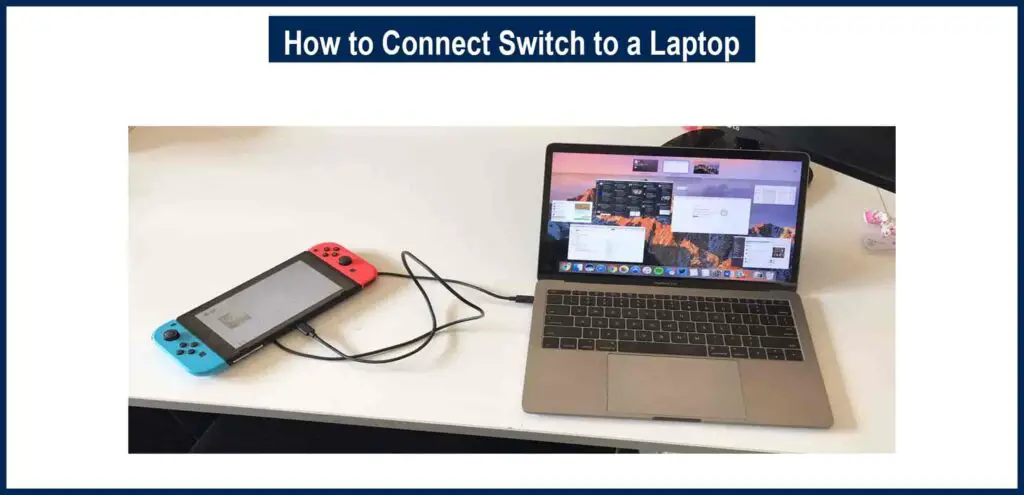A lot of people prefer playing games in today’s era. You can find multiple gaming setup options if you are passionate about playing games. Many people choose either a laptop or preferably a monitor for this purpose. There are multiple laptops with backlit keyboard solely created for gaming purposes like those of Asustek company and many others.
But, let’s talk about another platform for gaming which is the Nintendo game. Many people have loved Nintendo since it was first developed. As the technology progressed, there have many multiple devices which can now support Nintendos display, out of which, one is a laptop.
Here we will discuss how to connect the switch to a laptop for the ultimate gaming experience. And, yes, it can be connected to any laptop.
What is Nintendo switch?
Nintendo Switch is a hybrid console. It can be played like other Playstation console series- connected to a TV or a laptop through HDMI. Nintendo can also be played as a wireless hand-held device that is supported by a battery.
The Nintendo game supports a total of 8 elements. Let us review the elements.
| Nintendo Switch controls |
| Left joy-con |
| Right joy-con |
| Jon-Con straps pair |
| HDMI Cable |
| Nintendo switch docs |
| Joy-con grip |
| AC Adapter. |
Features:
There are very exciting features of a Nintendo switch which you should definitely know before purchasing a Nintendo Switch to connect with your laptop with a light-up keyboard.
| Processor | Nvidia Tegra |
| Storage | 32GB |
| Screen | 720p |
| Resolution | 1080p |
| Audio | 3.5mm audio jack |
| Ports | USB-A,C, AC port, HDMI port |
| Battery on console | 2.5-6.5 hours |
| Charging time | Three hours in sleep mode |
| Controller Battery | 20 hours of playtime |
| Controller charging time | 3.5 hours |
| Wireless on console | IEEE 802.11 a/b/g/n/ac and Bluetooth 4.1 |
| Wireless on controllers | Bluetooth 3.0, NFC on right Joy-Con for Amiibo. |
How to connect Switch to a Laptop
You can play Nintendo Switch on a laptop by basically using the laptop’s screen as an alternate monitor. The Nintendo switch does not even have to be out for this process. Here are the instructions on how you can connect a Nintendo switch to a laptop.
- First of all, please disconnect the game from the former TV port. Release the HDMI connection between the Nintendo Switch and the TV you own.
- You need to now connect the Switch with the dock.
- The next step is to connect the Dock with the Capture card via the HDMI cable. It is a pretty simple process.
- The next step is to set up this connection on your laptop screen. Turn on your laptop and open the Capture software on the laptop.
- Proceed to turn the power on of the Nintendo Switch.
- Connect Capture card to your laptop via the USB cable.
- The instrument used to operate the switch on your laptop is the Joy-con. You can enter the full screen to enjoy a big-screen experience on the laptop. You will also be enabled to record the screen and chat live through the laptop operations.
Things essential for the connection:
There are certain things that you need to keep by your side for this whole setting-up process. Although we need an HDMI input port so we can transform it into a USB cable. But the game capture card is present for our convenience. It is also not so costly. You can easily purchase one from the store. The range is as little as $5. Which is more than convenient.
Here is the list of essentials for the Switch connection with the laptop:
- The Nintendo Switch.
- A laptop.
- Nintendo Dock
- Capture card.
- HDMI cables
- Software installed on the laptop.
Conclusion
You can now play the Nintendo Switch on a laptop by connecting it via a Capture card or an HDMI cable. The gaming experience is enhanced when displayed on a big screen. You can enjoy exclusive Switch gaming on your laptop screens.
FAQ’s
Q#1: Can a laptop be used as an external monitor?
Ans: Yes, a laptop can be used as a monitor provided you have the exact tools for the process.
Q#2: Is HDMI essential for the connection?
Ans: The HDMI connection can be alternated with Capture card software.